Linux Permission Basics: Learn to Fix "Permission Denied" On Your Own
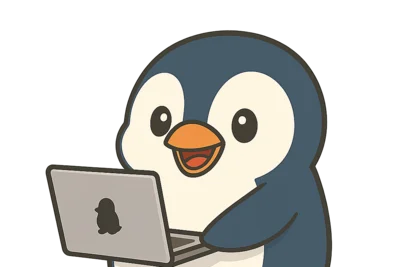
What You'll Learn
- Diagnose issues by reading
ls -loutput - Choose between chmod / chown and apply the right fix
- Graduate from blindly using "sudo for everything"
Target Audience: Beginners starting to work with Ubuntu servers
Note: Some operations require sudo
The Decision Pattern (TL;DR)
1) Check owner/permissions with ls -l → 2) Determine if you're owner/group/other → 3) Choose chmod, chown, or sudo
Table of Contents
- First, Learn to Read ls -l (Most Important)
- Understand rwx as "Decision Criteria"
- chmod: Start with Symbolic Notation (Accident Prevention)
- Watch Out for Directory Execute Permission
- chown: Change Ownership Carefully
- sudo Is Not Magic
- Common Permission Denied Troubleshooting
- Practice Exercise (5 min)
- What to Read Next
First, Learn to Read ls -l (Most Important)
90% of permission issues can be diagnosed with ls -l. Once you can read this, you can graduate from "blindly using sudo".
$ ls -l sample.txt
-rw-r--r-- 1 user user 1234 Dec 17 12:00 sample.txt
Reading Order (Always Follow This)
- First character:
-/d(file or directory) - Permissions:
rw-r--r-- - Owner:
user - Group:
user
Why this order?: Permission errors are about the combination of "who" can do "what". Following this order lets you logically diagnose the cause.
Understand rwx as "Decision Criteria"
Example: rw-r--r--
| Target | Permissions | What You Can Do |
|---|---|---|
| owner | rw- | Read/write OK, execute NG |
| group | r-- | Read only |
| other | r-- | Read only |
Decision Example
- If you're the owner → can write
- If group/other → can only read, cannot write
To check your position, use whoami and groups.
chmod: Start with Symbolic Notation (Accident Prevention)
Basic Usage
$ chmod u+w sample.txt
Meaning:
u(owner)w(write)- Add permission
Why symbolic notation is safer: It clearly shows "what changed". chmod u+w is more explicit than chmod 644, making it easier to catch mistakes during code review.
Common Accident
$ chmod 777 sample.txt
Problems:
- Often executed without understanding
- Opens up permissions unnecessarily
→ Numeric notation can wait. Start with symbolic notation.
▶ Why is chmod 777 dangerous? (Click to expand)
777 means "anyone can read, write, and execute".
Real-World Incident
A production web server had /var/www/html set to chmod -R 777. Result:
- Attacker uploaded a PHP file
- That PHP was executed, compromising the server
- Customer data leaked, service went down
Why the Attack Succeeded
777 = giving w (write) and x (execute) to other (everyone). Files could be placed via the web server and executed.
Safe Alternatives
| Target | Recommended | Reason |
|---|---|---|
| Directories | 755 | Only owner can write |
| Files | 644 | Only owner can write |
| Private keys | 600 | Only owner can access |
Watch Out for Directory Execute Permission
drwxr-xr-x 2 user user 4096 Dec 17 12:10 mydir
- Directory
x: determines if you can enter (can you cd into it) ralone is not enough forcd(you can see file list but can't enter)
Common Issue
Can ls but can't cd
→ Most likely missing x permission on directory
Fix: chmod u+x mydir
chown: Change Ownership Carefully
Basic Usage
$ sudo chown user:user sample.txt
Why sudo is required: Changing ownership is a system administration operation. It would be dangerous if any user could claim ownership of others' files.
Common Accidents
chown -R myuseron everything under/var/www→ Web server stops working- Changing to root ownership and can't revert
Mindset: Always ask "Why do I need to change ownership?"
▶ How chown -R broke production (with recovery)
What Happened
$ sudo chown -R myuser:myuser /var/www/html
Wanted to "edit my own files". Result:
- Apache/Nginx runs as
www-datauser - After ownership change, web server couldn't read files
- Site showed 403 Forbidden
Recovery
$ sudo chown -R www-data:www-data /var/www/html
Correct Approach
If you want to edit files, instead of changing ownership:
- Add yourself to the
www-datagroup - Or use
sudo -u www-data vim file.phpto edit
sudo Is Not Magic
- sudo = simply runs as root
- Can mask underlying permission design issues
Anti-Pattern
$ sudo chmod 777 ...
"Got Permission denied so used sudo" "Still didn't work so used 777". This is the worst pattern. Creating a security hole without understanding the cause.
Recommended Approach
- First diagnose with
ls -l - Use sudo only when necessary
- Be able to explain why sudo is needed before using it
▶ Real incidents from sudo abuse
Incident Pattern 1: Can't edit file anymore
$ sudo vim config.yaml
Later, trying to edit normally with vim config.yaml:
E45: 'readonly' option is set (add ! to override)
Cause: Opening with sudo made it root-owned (or .swp file was created as root)
Solution
sudo chown $USER:$USER config.yamlto restore ownership- Or use
sudoedit config.yaml(sudo -e) from the start
Incident Pattern 2: Home directory becomes root-owned
$ sudo chown -R root:root ~
Result: Can't login, .bashrc unreadable, SSH keys don't work.
Recovery: From another root session: chown -R user:user /home/user
Common Permission Denied Troubleshooting
Case 1: Cannot Write to File
$ echo "test" >> /etc/hosts
-bash: /etc/hosts: Permission denied
Diagnosis
$ ls -l /etc/hosts
-rw-r--r-- 1 root root 221 Dec 17 10:00 /etc/hosts
Cause
- Owner is
root - You are in
otherposition →r--(read only)
Common Misconception
"Just use sudo" → Half right, half wrong
/etc/hosts is a system file, intentionally writable only by root. Using sudo to edit is correct, but understand "why it's protected" before doing so.
Case 2: Cannot Execute Script
$ ./deploy.sh
-bash: ./deploy.sh: Permission denied
Diagnosis
$ ls -l deploy.sh
-rw-r--r-- 1 user user 1234 Dec 17 11:00 deploy.sh
Cause
- Permissions are
rw-r--r--→ no execute permission (x) - You're the owner but still can't execute
Fix
$ chmod u+x deploy.sh $ ./deploy.sh
Why this is safe: u+x only grants execute permission to the owner. Doesn't affect other users, so it's a minimal change.
Case 3: Cannot Enter Directory
$ cd /var/log/nginx
-bash: cd: /var/log/nginx: Permission denied
Diagnosis
$ ls -ld /var/log/nginx
drwxr-x--- 2 www-data adm 4096 Dec 17 10:00 /var/log/nginx
Cause
- Permissions are
rwxr-x---→ nothing allowed for other - You're not
www-dataor inadmgroup
Fix Options
sudo cddoesn't work (cd is shell built-in) → Usesudo ls /var/log/nginxto view contents- Add yourself to
admgroup:sudo usermod -aG adm $USER(requires re-login)
Practice Exercise (5 min)
$ mkdir ~/perm-test $ cd ~/perm-test $ touch a.txt $ ls -l $ chmod u-w a.txt $ echo "test" > a.txt
Expected Result:
- You get "Permission denied"
- You can explain from
ls -lthat "I'm the owner but w permission is missing"
Recovery:
$ chmod u+w a.txt $ echo "test" > a.txt $ cat a.txt
test
What to Read Next
Verification Environment
Commands in this article were verified on Ubuntu 24.04 LTS / bash 5.2.
Master Permission Management Through Practice
Once you've learned the "decision pattern" introduced in this article, solidify your skills with hands-on practice at Penguin Gym Linux.