Getting Started: Complete Guide to Penguin Gym Linux
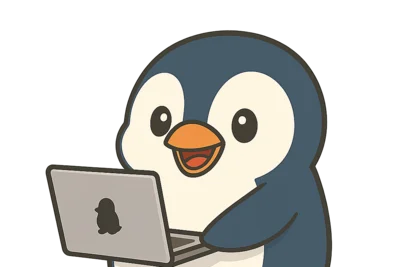
Table of Contents
1. About This Site
Penguin Gym Linux is a virtual Linux terminal environment that runs in your browser. You can safely practice commands without installing an actual Linux system.
Key Features
- ✅ No Installation Required - Start learning with just a browser
- ✅ Safe Environment - No worries about breaking your system
- ✅ Progressive Learning - From beginner to advanced
- ✅ Progress Tracking - Visualize your learning achievements
- ✅ Gamification - Stay motivated with badge collection
2. Why Learn Linux Commands
Linux command-line skills have become essential skills in the modern IT industry.
Learning Benefits
🚀 Improved Work Efficiency
Tasks that take minutes with GUI can be completed in seconds with commands. Automate bulk file processing easily.
💼 Career Advancement
Essential skill for many IT roles: developers, system administrators, DevOps engineers, and more.
🔧 Troubleshooting
Develop the ability to quickly diagnose and resolve system problems.
☁️ Cloud Era Readiness
Cloud services like AWS, GCP, and Azure are primarily operated via command line.
3. 🌟 All Penguin Gym Linux Features
Penguin Gym Linux is not just a simple terminal emulator. As a comprehensive learning platform, it provides the following rich features.
Practice Terminal
50+ systematic challenges for progressive learning. Build your skills from basics to advanced levels.
Start Learning with Practice Terminal →Learning Dashboard
Visualize progress, check earned badges, and view category completion rates at a glance.
View Dashboard →Comprehension Tests
5 difficulty levels to measure your Linux command knowledge. Effective for identifying weak points and solidifying knowledge.
Take Comprehension Test →Learning Article System
19 comprehensive learning articles. Provides deep learning from concept understanding to practice.
Read Learning Guides →Gamification
Maintain continuous motivation with badge collection, level-ups, and learning statistics.
See Details ↓💡 Everything is Connected
These features aren't standalone. Experience the seamless learning cycle: Read articles → Try in practice → Confirm with tests → Check progress on dashboard.
4. How to Start Learning
Step 1: Understanding Responsive UI
Penguin Gym Linux adopts responsive design compatible with PC, tablet, and mobile. Provides an optimized learning experience on any device.
🖥️ PC/Tablet Version
Header Progress Display
Always displays current level, badge count, and learning progress at the top
Sidebar Lesson Selection
Fixed display on the left showing 5 categories and 50 lessons. Completion status at a glance
Wide Terminal
Wide terminal display utilizing large screens. Comfortable even with long commands
📱 Mobile Version
Tab Navigation
Switch between lesson selection, terminal, and progress with bottom tabs
Touch Optimized
UI optimized for swipe and tap. Comfortable one-handed operation
Vertical Terminal
Vertical layout suited for mobile screens. Easy to use even when keyboard is displayed
🎯 Common UI Features
💡 Intelligent Hints
Precise hints displayed according to the lesson. Supports progressive learning.
🎉 Real-time Evaluation
Correct answer判定 simultaneous with command execution. Instant feedback.
📈 Automatic Progress Updates
Progress, badges, and statistics automatically update upon lesson completion.
Step 2: Choose Your Learning Entry Point
Penguin Gym Linux offers 3 entry points to start learning. Choose the method that suits you best.
Step 3: Learn Basic Operations
Whichever learning method you choose, first learn these basic Linux commands:
pwd
Display Current Directory
Short for "Print Working Directory." First step to check where you are.
ls
List Files and Directories
Short for "List." Displays files and folders in current directory.
cd myproject
Change Directory
Short for "Change Directory." Basic operation to move to specified folder.
5. 🎮 Gamification Features
Penguin Gym Linux is designed to make learning fun and sustainable with game elements.
Badge System
Earn 23 types of badges according to your learning achievements.
Level System
Level up based on completed lessons. See your current skill level at a glance.
Learning Statistics
Feel your growth with detailed statistics like learning time, completion rate, and consecutive learning days.
- 📅 Days since learning started
- 🎯 Completion rate by category
- ⏱️ Average lesson completion time
- 🔥 Longest learning streak
💪 Motivation Maintenance Mechanism
Designed to continuously provide a sense of "I did it!" by accumulating small achievements. Celebration animations display when earning badges to enhance the sense of accomplishment.
6. 📊 How to Use the Dashboard
The Learning Dashboard is a dedicated page that visualizes your learning progress in detail.
📈 Progress Overview
- Total Completion Rate: Completion percentage for all 50 lessons
- Progress by Category: Completion status for basics, files, permissions, processes, and system
- Recent Activity: Recent learning history and completed lesson list
🏆 Earned Badges
View list of acquired badges and hints for next achievable badges.
- Detailed information on earned badges
- Acquisition conditions for unearned badges
- Recommended next action suggestions
📊 Learning Analytics
Analyzes your learning patterns and provides effective learning suggestions.
- Identification of strong and weak areas
- Analysis of learning time patterns
- Completion speed trends
- Identification of lessons needing review
💡 Effective Usage Methods
📅 Regular Checks
Check the dashboard once a week to confirm your learning direction.
🎯 Goal Setting
Set specific goals like "Complete 80% of file operation category this week."
🔄 Review Planning
Use lessons completed long ago as reference for review timing.
7. 🧪 How to Use Comprehension Tests
The Comprehension Test allows objective measurement of knowledge across 5 difficulty levels.
📊 Difficulty Levels
🌱 D Rank - Entry
18 questions | Meaning and usage of basic commands
Basic questions like "What does the ls command do?"
🌿 C Rank - Basics
22 questions | Option differences, basic operations
Applied questions like "What's the difference between ls -l and ls -a?"
🌳 B Rank - Applied
25 questions | Practical application of pipes and redirects
Practice questions like "How to batch process files?"
⚡ A Rank - Advanced
27 questions | Log analysis, permission management, etc.
Advanced questions like "Extract specific conditions from system logs"
🔥 S Rank - Professional
29 questions | Administrator-level one-liners
Top-level questions like "Batch processing with complex conditions"
🎯 Test Features
- Diverse Question Formats: Multiple choice, multi-select, negative form, etc.
- Detailed Explanations: Thorough explanations for each question
- Weak Point Identification: Specifically points out areas where you made mistakes
- Related Article Links: Links to further learning
8. 📚 How to Use the Article System
Penguin Gym Linux has 19 comprehensive learning articles, allowing you to effectively combine practice and theoretical learning.
📖 Learning Guides (5 articles)
Detailed explanations of Linux basic concepts and learning methods
- What is Linux? Basic Concepts
- Terminal Operation Basics
- Why Should You Learn Linux?
- This page (Getting Started)
🔧 Practical Tutorials (14 articles)
Step-by-step explanations of specific commands and techniques
Advanced Techniques
🔄 Article and Practice Integration
📖 → 🖥️ From Articles to Practice
The "Try Practicing" button in articles lets you immediately try commands in the practice terminal.
🖥️ → 📖 From Practice to Articles
Related articles are automatically recommended upon lesson completion or errors to deepen understanding.
🏆 Earn Reading Badges
Earn badges with the article "Mark as Read" button. Maintain learning motivation.
💡 Effective Article Usage
📋 Pre-Learning Preview
Understand concepts in related articles before starting practice terminal lessons.
🔍 Error Reference
When commands don't work, review principles in basic articles.
📚 Systematic Understanding
Organize fragmented knowledge through articles and build systematic understanding.
9. Effective Learning Tips
💡 A Little Every Day
Even just 15 minutes a day is fine - daily exposure is important. Consistency is key!
📝 Take Notes
Always note frequently used commands and helpful options. Creating your own command reference is recommended.
🔄 Repeated Practice
Practice the same commands repeatedly until your hands move naturally.
🎯 Take on Practical Challenges
Try challenges that assume actual work, like "Rename 100 files at once."
10. Common Stumbling Points
❓ "Command not found" error
Cause: Possible typo or spelling mistake.
Solution: Check if command name is entered correctly. Case-sensitive.
❓ "Permission denied" error
Cause: No access permissions to file or directory.
Solution: Change permissions with chmod command or use sudo (permissions are automatically granted in this site's virtual environment).
❓ Don't understand path specification
Hints:
.is current directory..is parent directory- Starting with
/is absolute path - Otherwise is relative path